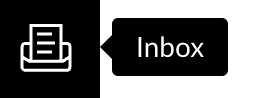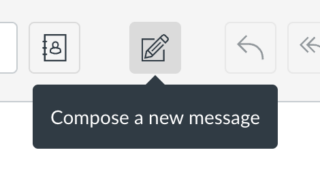FAQs About Online Classes
NYBG Continuing Education currently offers a wide variety of online courses. As of January 2024, all online courses that have multiple meeting dates (i.e. sessions) will be facilitated through Canvas, our Learning Management System. Once registered, you will receive email notifications directly from Canvas on how to create and/or access your Canvas account. Your course will be published in Canvas one week before the start date, so that students have one week to familiarize themselves with Canvas before the class starts.
Please note, any single-day online class or lecture will be facilitated through Zoom. You will receive Zoom information directly from Continuing Education prior to the single-day class or lecture date.
For additional information about Canvas, please browse the FAQs below.
CANVAS FAQs
-
As of January 2024, all multi-session online and blended classes will be conducted through Canvas. Single-day online classes will be conducted through Zoom.
Please note, all Zoom sessions are held in Eastern Time (ET).
-
Canvas is NYBG’s learning management system that supports online teaching and learning. In Canvas, students can access Zoom, view and submit assignments, review course documents, receive and read announcements, and participate in discussions online.
-
Instructure is the company that owns Canvas, so if you see the word “Instructure”, think “Canvas” and vice-versa.
-
Once you register for a class, you will receive the following automated emails from continuinged@nybg.org:
- Course Confirmation: Sent after you register
- Course Details: Containing helpful steps to accessing your course through Canvas
You will also receive the following automated emails from notifications@instructure.com:
- Finish Registration: A prompt for you to create or finish creating your Canvas account
- Accept Course Invitation: A prompt for you to join your Canvas course site
- Course Welcome: Additional information about accessing your course in Canvas
-
Once you have created your Canvas account and accepted the invitation to your class, you can go to visit https://nybg.instructure.com/ and log in with your email address and password used to create your Canvas account.
View this instructional video to learn more about accessing Canvas.
-
Yes. Once you accept your Canvas Invitation, you will have access to important information for your course. You can also access your class Zoom meetings, assignments, and handouts on Canvas.
-
When you registered for your course, you were automatically added to Canvas. Please search your email for the email subject “Finish Registration: Canvas” from NYBG (notifications@instructure.com), and click the link in that email to finish your registration process. If you don’t see the email in your inbox, please check your junk or spam folder.
If you cannot find this email, please visit https://nybg.instructure.com/
Click “Forgot Password,” then type in your email address used to register for this class. Canvas will send you an email via NYBG to set a password this way.
If you still cannot access your Canvas account, please contact digitallearning@nybg.org.
-
NYBG courses are published in Canvas one week before the start date, so that students have one week to familiarize themselves with Canvas before their class starts. Each course includes a “Welcome” module with helpful information about the course as well as an electronic discussion board, “Introduce Yourself to Your NYBG Community,” so that students can connect with their instructor and their peers before class begins.
View this instructional video to learn more about navigating Canvas.
-
You can always access the Zoom meeting information from your Canvas course site in the “Zoom” tab.
-
Please log into Canvas, then go to your course in Canvas. Click the “Zoom” tab in the lefthand menu. Locate the correct date of your course meeting and click the “Join” button. The Meeting ID and passcode can also be used to join your Zoom meeting.
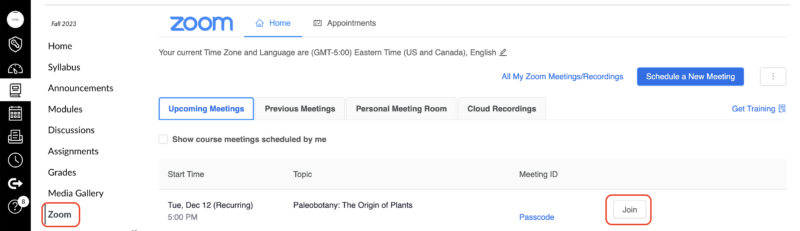
-
Zoom recordings can be found in the Media Gallery tab in your Canvas course. Please allow up to 2 business days for your class recordings to upload.
-
Announcements contain important information about your course from your instructor or NYBG’s Digital Learning team. Announcements are sent from Canvas to your email for easy viewing but can also be seen in the Announcements tab. When you receive a new announcement, please view it because it likely has important information.
-
You can use the Inbox tool to message your instructor privately on Canvas. Find the inbox icon in the black left-hand menu, and you can compose a new message to your instructor.